Windows Remote Desktop Connection Multi-Monitor Behavior

Here is how Windows Remote Desktop Connections behave when Thee DocKtor connected a PC on Targus UDS to a remote W7P64 HP9470m PC also on a Targus UDS: If the remote PC (B) lid is open when logged onto remotely, the external monitors on the UDS go black and the native monitor on B reverts to the Windows login screen.
If the B lid is closed at this point the native screen goes dark (like a refrigerator light, it's difficult to know for sure). The setting in the remote PC B for what to do when the lid is closed is "Do Nothing". If the B lid is now opened, the login screen lights up. If you close the remote session from PC (A) and then log in to the PC B again, the external monitors light up. If the remote PC B lid is shut (PC B Clam shelled), with the "Do Nothing" when the lid is shut setting in the Control Panel, the external monitors will remain lit, and a remote session is implemented to it from PC A, the external monitors on PC B go black. One can still see the remote PC desktop in a Window on the PC A.
If you then close the remote session from PC A, the PC B external monitors remain black. You have to open the PC B lid and get to the login screen.