Targus Audio/Video Configuration Utility for Windows Version 2.02.005

Targus Audio/Video Configuration Utility for Windows version 2.02.005 (formerly Display Configuration Utility for Windows version 2.01.033) was released this week for use with all Targus DisplayLink based Universal Docking Stations models:ACP71, ACP77, DOCK110, DOCK120, DOCK130, DOCK150, DOCK160, DOCK171, DOCK177, DOCK180, and DOCK190; with Windows 7 through Windows 10 Version 1709 Build 16299; with DisplayLink Software Version 8.4M0.
The Targus A/V Configuration Utility is also configured to work with the following Targus USB Type-C DisplayPort Alternate Mode docking station models: DOCK410, DOCK411, and DOCK412. DisplayPort Alt Mode docking stations using Native OS and hardware drivers may have limited functionality, and we do not recommend the use of Desktop Icon Management for DP Alt. Mode docks at this time. The biggest advantage to using Targus Monitors is controlling the user experience for desktop icons. No longer does the windows trash can and other icons move about when docking and undocking. Users no longer have to reconfigure where application windows appear on their larger desktop; they automatically go back to the monitors they were last assigned to when docking. The Targus Audio/Video Configuration Utility, or just A/V Configuration Utility enables:
- Windows Display virtual arrangement of external displays based on the actual physical connection of the display monitor cables connected to the Targus docking station.
- Automatic virtual arrangement of single and dual external displays during installation or deployment.
- Automatic, and manual option, Icon position saving to capturing the desktop icon positions and restore these positions during disconnecting/reconnecting a Targus docking station.
- Automatically restoring first level application window locations restoring them to external monitors when redocking (e.g. returning after a meeting)
- Enabling or Disabling the Targus Audio device for use by the Windows OS as the default Windows audio playback/recording device.