Windows and Teams Audio Selection
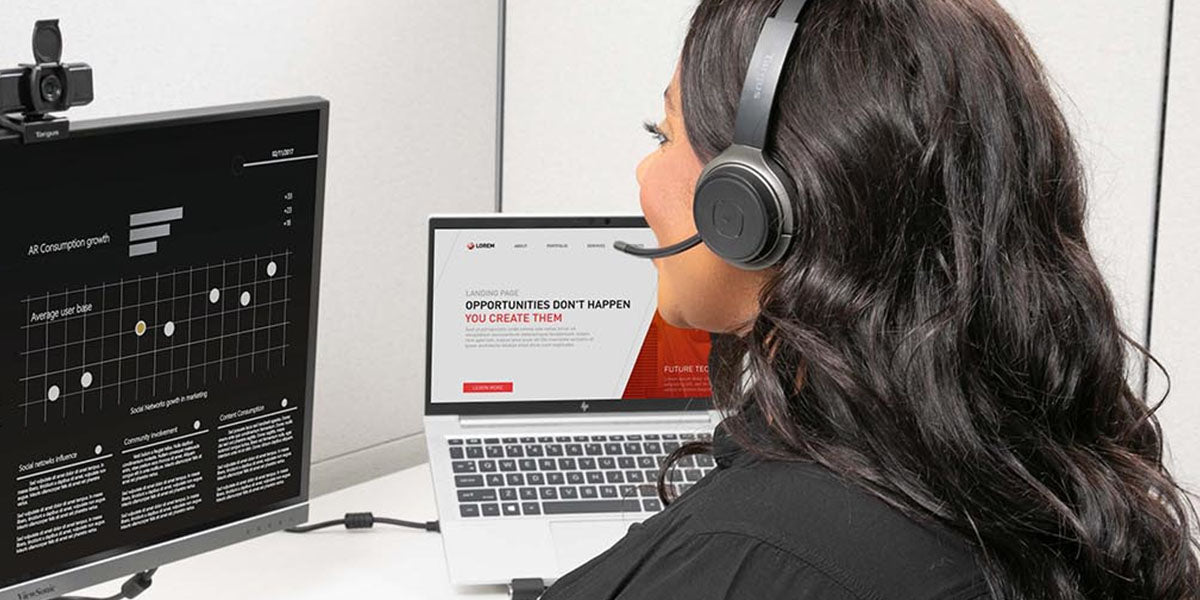
Determining what audio devices will be selected in Teams can be a bit confusing, especially if a workstation has several choices for both input and output audio. The issue is often even more confusing when all the audio devices use the same Windows in-box drivers.
The situation can leave users left wondering in example, “Why won’t my headset connect to Teams?”
Windows Default System Audio
Generally, Windows will select the last audio device listed as the default System Audio device and update the PC local Registry accordingly. The default System Audio device can be changed by the user using the Windows settings for Sound, by some audio device drivers and applications, or by a Registry hack. This can be confusing when a docking station with audio support is used and is only exacerbated in a hotelling situation where several docks are used-possibly with additional downstream audio devices.
Careful thought must be given to what audio devices are listed by Windows at each new host/dock connection. And realize that many camera are audio/video devices where the audio will be labeled as the default System audio.
When you connect a docking station with audio support (for example a Targus DOCK182), Windows will choose Targus Audio as the default audio output/input unless this is disabled. There are scripts available that can be pushed out via SCCM or Group Policy to administratively disable the Targus Audio devices in the local Registry.
For example, using PowerShell script:
$device = Get-PnpDevice | Where-Object {$_.Class -eq "AudioEndpoint" -and $_.FriendlyName -eq "Speakers (Targus Audio)"} Disable-PnpDevice -InstanceID $device.InstanceID -Confirm:$false
Note the use of the “FriendlyName” in the above script.
Microsoft Teams selection of the default audio devices is done similarly to the way Windows selects the last audio device (it may be an audio/video device). For instance, if you were to connect an Audio device while on a Team’s call it may change the Teams default audio. Keep in mind that Teams, and many other applications, can use different audio devices than the System audio as the default audio device; System default and Teams default are often different.
Also, an audio/video camera device may be listed as the default Team audio device while its video camera is something else, or the other way around.
For instance, if you were to connect an Audio device while on a Team’s call it may change the Teams default audio; however, in many instances it does not. Please see example below.
Example Use Case

Default audio device for Windows is the recently connected Bluetooth headset.
However, the default audio settings show a different story as the speaker is the Bluetooth headset and the mic is set to Microphone (Realtek Audio).

On disconnecting the Bluetooth headset while on a call the Windows audio defaults back to the standard default audio device.

However, Teams shows a different story again.

The conclusion is that users would always need to ensure that the device settings for their Audio devices are set to their specific needs as it does not always follow the Windows default audio device.
Support
Contact your Targus representative for more information, pricing, and availability.
For Technical Support, please see the included User Guide or visit:
US Internet: http://targus.com/us/supportSupport Number: 800.283.6325
Canada Internet: http://www.targus.com/ca/support
Australia Internet: http://www.targus.com/au/support
Email: infoaust@targus.com Telephone: 1800-641-645
New Zealand Telephone: 0800-633-222
Latin America Email: soporte@targus.com