Combination DeX, Windows, and Android Workstation Application Note

Targus Truly Universal Docking Stations can be used to enable a combination DeX, Windows, and Android workstation. With this setup a user can run applications in Windows and in the DeX overlay using a common set of peripherals. They can charge and use their Samsung phone and its applications even to make a call or send a text. They can even charge and maintain peripheral devices like the Samsung Galaxy Watch 4 Classic.
Thee DocKtor is using a DOCK182 because it is the best docking station on the market for platform independent docking and power, but any Targus Universal Docking Station models DOCK1XX or DOCK3XX can be used. Here are the setup steps:
- Plug in the Samsung DeX-compatible phone’s (S22 Ultra shown) USB charging cable, ideally between the dock’s charging port and the phone but any downstream facing USB port can be used including the dock’s USB-C 3.2 Gen 1 port.
- Plug all peripherals into the Targus Docking Universal Station. This includes any mice, keyboards, wireless/BT dongles (Targus Travel Keyboard and Mouse shown), watch charging device (Samsung Galaxy Watch 4 Classic shown), etc. Note, Windows may require drivers for some devices.
- Plug in the monitors (Samsung HDMI monitor connections shown). The DOCK182 shown supports using either HDMI, DisplayPort, or a combination of the two monitor connections. The DOCK310 is for dual HDMI and the DOCK315 for dual DisplayPort only monitor connections.
- Optionally, plug in LAN/WAN Ethernet cable to the docking station port. While not shown, this is recommended as a wired connection as it is generally more reliable, secure, and performs best.
- Turn on all the devices, the monitors, and the Targus docking station if not already ON by default.
- Plug the Targus dock into a Windows PC (Samsung Book 2 Pro with W11 shown) and start up the PC, if not already running. Note, the PC shown is running with lid closed settings, but some may find it more useful not to clamshell the PC and use the local screen for another Windows desktop. This is how Thee DocKtor would have run it if the photographer would’ve let me.
- Run the DeX Application for Windows, assuming it already downloaded and installed on the PC, and move it to either monitor screen or keep it in a window. Run any Android DeX application in the DeX overlay. (Read more about DeX on Docks)
- Run any desired Windows applications on the Windows (W11 shown) desktop.
- Run any desired Android applications on the phone.
Once the workstation is set up, it is only necessary to unplug/re-plug the phone and PC, repeating steps 7-9 as desired.
It is not necessary to reconfigure the workstation peripherals unless preferred (i.e. adding a headset, camera, or other such peripheral connection to the docking station). This is the benefit of Targus Truly Universal Docking Stations. Connect peripherals once and leave them be when taking your PC, and in this case phone, away from the workstation. But while connected, the devices can be supplied power and charging.

Please contact your Targus representative or DocKtor for further support or information.
US Website: http://targus.com/us/support
Telephone: 800.283.6325
Canada Website: http://www.targus.com/ca/support
Australia Website: http://www.targus.com/au/support
Email: infoaust@targus.com, Telephone: 1800-641-645
New Zealand Telephone: 0800-633-222
Latin America Email: soporte@targus.com