Need More Display Monitors with Your M1 MacBook?

How To Connect Two Monitors To Your M1 MacBook
You ran downstairs Christmas morning excited to get a brand-new Apple M1 processor-based MacBook. You plugged in the Type-C power supply, powered on, and watched anxiously as it updated before you added your account.
But then, you connected it to your USB-C (including Thunderbolt) docking station or adapter to find out that the M1-based MacBook supports only one external display monitor from its USB-C ports. You researched to find that apparently Apple divested itself from Intel for the processor, and also lost the Thunderbolt daisy chaining functionality (since Intel basically owns Thunderbolt). Besides, Apple never embraced DisplayPort Alternate Mode MST for daisy-chaining.
Alas, Targus to the rescue!
The Targus DOCK190 supports USB-C host connections, including Thunderbolt, and supports dual external monitors up to 4KP60 on its DisplayPort, HDMI, or a combination of each ports. It also supplies up to 100WDC of Power Delivery on its upstream facing Type-C port. Learn More.
The Targus DOCK570 also supports USB-C host connections, including Thunderbolt, but supports four external monitors up to 4KP60 on its DisplayPort, HDMI, or a combination of each ports. It also supplies up to 100WDC of Power Delivery on its upstream facing Type-C port. Learn More by reading our previous blog, The Perfect Solution for 4x4K UHD Display Monitors with A MacBook.
Enjoy your new M1- based MacBook even more with a Targus Universal Docking Station, models DOCK1XX, DOCK3XX, or DOCK5XX.
By the way, the Targus Docking Stations also work with Windows PC, Chromebooks, and many other host platforms, as well as your Intel- based MacBooks, and even ARM- based PCs.