Lenovo ThinkPad BIOS Workaround for Windows Power Settings

Targus customers are finding that their Lenovo PC will go to sleep even when their Windows settings were modified for their ThinkPad not to sleep. USB ports, where the Targus Universal Docking Station were connected, were being powered down during sleep and idle times making it necessary to unplug/re-plug their dock to render graphics.
Lenovo ThinkPad BIOS Workaround
Upon diagnosing the PC sleep issue, one Targus customer discovered that the Lenovo BIOS setting must be set to “Linux” as shown below, so that power control is possible in Windows. This customer relayed a response by Lenovo that a future BIOS update will contain the fix to this issue.

Effect on Targus Universal Docking Stations
For Targus Universal Docking Stations, Thee DocKtor recommends disabling USB selective suspend in Windows. This is also recommended by DisplayLink as Step 8 within this article.
The problem is this Windows setting is not possible (or even presented) unless the above workaround to the Lenovo BIOS is implemented. Users must change power control to “Linux” in Lenovo BIOS to see “USB selective suspend” in Windows so it can be disabled.