Targus DOCK423 Compatibility Application Note

This application note documents the platform-dependent features and performance supported by the Targus DOCK423 Dual HDMI 4K Docking Station with 100W Power Delivery Pass-Thru.
The DOCK423 is a USB-C DisplayPort Multi-Function (DPMF) device. It will function when plugged into any compatible USB-C Alternate Mode (Alt. Mode) host receptacle (including Thunderbolt).
Supported platforms include Windows® PC, MacBook®, iPad Pro®, Linux® PC, Samsung® DeX, Chromebook™, and Android™ tablets and smartphones.
Platform Compatibility
The DOCK423 has been validated with the current releases of the following:
- Windows 10 PC with USB-C Alternate Mode Ports
- MacBooks Mojave, Catalina, and BigSur macOS™, including M1 with Thunderbolt Ports
- Chromebooks with USB-C
- Linux platforms supporting Type-C Alternate Mode technologies and Power Delivery
- Android platforms supporting Type-C Alternate Modes
- Samsung DeX Devices with USB-C
- iPad Pro Platforms with USB-C
- Various Embedded and Thin Client OS including HP ThinPro platforms supporting Alt. Mode
While the DOCK423 is compatible with just about every Type-C technology, the only mode the DOCK423 does not function with is regular USB (aka USB 3.0). It cannot be converted to connect to a USB STD-A or Apple Lightning port. Many of the DOCK423 functions and their performance rely on the capabilities of the host it is plugged into. The following describes what can be expected in various configuration use cases utilizing the DOCK423.
Display Monitor Support
The DOCK423 supports rendering up to 4K (3840 x 2160P) 60Hz video via DisplayPort Multi-Stream Transport (MST) on each of its downstream facing HDMI ports.
The DOCK423 supports up to HDR10 color in single 4K and lower dual resolution applications.
DisplayPort Digital Stream Compression and single 8K rendering are not supported.
HDCP is supported as described in this Tech Talk article.
Dual Display Monitor Support
The DOCK423 supports single mirrored, dual mirrored, dual extended, DeX and iPad Pro external monitor rendering in accordance with the connected host platform capabilities. See the diagram below.

Some graphics adapter implementations may not enable desired Windows dual extended monitor settings. For example, the Qualcomm Graphics Adapter settings in the Surface Pro X will enable the highest performance 4K60Hz rendering on one of the two HDMI ports, but Windows settings for a matching 4K mode may not be available for the second HDMI port.
Dual external extended rendering via DisplayPort Multi-Stream Transport (MST) is not available in MacBooks. When connected to a MacBook dual external monitors will mirror one another using Single-Stream Transport (SST). M1 based MacBooks will render to only one external monitor. Samsung DeX Mode will render the DeX Desktop on a single external monitor. For more on using the DeX application, please see this article about Dex on Docks.
Gigabit Ethernet Features
The RJ45 Ethernet port on the DOCK423 Item -54 and Item -94 are based on the ASIX AX88179. It supports the performance, security, and features shown here including “wire-speed” GbE, PXE Boot, WOL, and MAC Address Pass-Thru. The approved AX88179 Windows and macOS driver installers are posted to the Targus Support Site. All other drivers for the ASIX AX88179 can be downloaded from the ASIX Support Site.
The RJ45 Ethernet port on all other DOCK423 are based on the Realtek RTL8153B. It supports the performance, security, and features shown here including “wire-speed” GbE, PXE Boot, WOL, and MAC Address Pass-Thru. The approved RTL8153B Windows, macOS, and Linux driver installers are posted to the Targus Support Site,.
Power Delivery Pass-Thru
The DOCK423 is capable of Power Delivery Pass-Thru of up to 100WDC for the host when a capable Power Delivery power supply unit (PSU) is connected to its USB-C power input port. A PSU is not included with the DOCK423.
Whenever possible, it is recommended to use an external PSU connection exceeding the power requirements of the host plus 15WDC for the DOCK423. In lieu of such a PSU, many times the PSU including with the host will suffice.
A Windows Billboard or similar message may be displayed when using the PSU that came with the host device in a Power Delivery Pass-Thru application. Similarly, a BIOS POST message may be displayed. These messages can be dismissed or ignored in most cases.
Most PSU included with a host device will enable the functionality of the DOCK423, some performance including host battery charging may be slowed, often imperceptibly. Careful consideration to the use case power needs should be made to allow for the required power budget, if the battery is to be maintained throughout the daily use of its host.
Downstream Port Power
The DOCK423 will consume up to 15WDC of power from an external PSU connection. This power is needed for the DOCK423 to function and supply power to its the downstream facing ports. The 15WDC is adequate to power the GbE port, the HDMI ports, the SD/uSD slots, and includes up to 7.5WDC (5VDC @ 1.5A) on the BC1.2 port and an additional 4.5WDC for the second STD-A USB port.
Bus Powering the DOCK423
When an external PSU is not used, the capability of the DOCK423 to power its downstream facing ports is limited to the supply from its upstream host connection. Most late model USB Power Delivery 2.0 and PD 3.0 host receptacle ports will supply at least 15WDC (5VDC @ 3A) to the DOCK423.
Power Delivery Fast Role Swap
The DOCK423 does support the Fast Role Swap (FRS) feature of the PD 3.0 specification. This enables using the DOCK423 as a host power device initially, and then adding a PSU to power the DOCK423 and host without interrupting the DOCK423 data and video operations. It is also possible to start with a PSU connected to the DOCK423 to power the host, and then disconnected where the host becomes the DOCK423 power source again with no interruption of the DOCK423 data and video operations.
Sometimes the PD 3.0 FRS is not completed fast enough to maintain an active Ethernet connection. While the Ethernet connection may recover, it is not advised to connect/disconnect DOCK423 power during applications where the Ethernet connection must be maintained consistent to the session, e.g. a Microsoft® Teams Video Session.
Samsung Fast Charging
Fast charging is not available when using a Samsung power supply that Power Delivery contracts for 9VDC @ 3A for fast charging at 27WDC. After the DOCK423 reserves 15WDC and the power remaining from the power supply is connected to the Power Delivery Pass-Thru port, it is not enough to fast charge the compatible Samsung device.
Known Issues
No audio available with some Chromebooks
Some W10 PC with limited MST support may require Windows “Advanced display settings” adjustments including setting both HDMI monitors to no more than 1080P.
Some W10 PC with limited graphics may require hot plugging USB-C or HDMI to resolve a black or blinking second screen.
Some W10 PC require reboot to recognize second monitor in Windows Settings.
M1 based MacBooks exhibit unstable connectivity with the DOCK423. Unstable video, Ethenet, and USB do not enumerate with the M1 based MacBook. This issue is under investigation.
iPad Pro may not render when hot-plugging HDMI monitors.
iPad Pro 12” 4th Generation may not charge from the DOCK423 BC1.2 port. This issue is under investigation.
TVs supporting 4:2:0 color may not render with a MacBook host connected to the DOCK423.
Some host and monitor combinations do not support 4K60P requiring source video to be set to 4K @ 30Hz.
The DOCK423 surface temperature may be hot to the touch.
Support
Contact your Targus representative for more information, pricing, and availability.
For Technical Support, please see the included User Guide or visit:
US Internet: http://targus.com/us/supportSupport Number: 800.283.6325
Canada Internet: http://www.targus.com/ca/support
Australia Internet: http://www.targus.com/au/support
Email: infoaust@targus.com Telephone: 1800-641-645
New Zealand Telephone: 0800-633-222
Latin America Email: soporte@targus.com